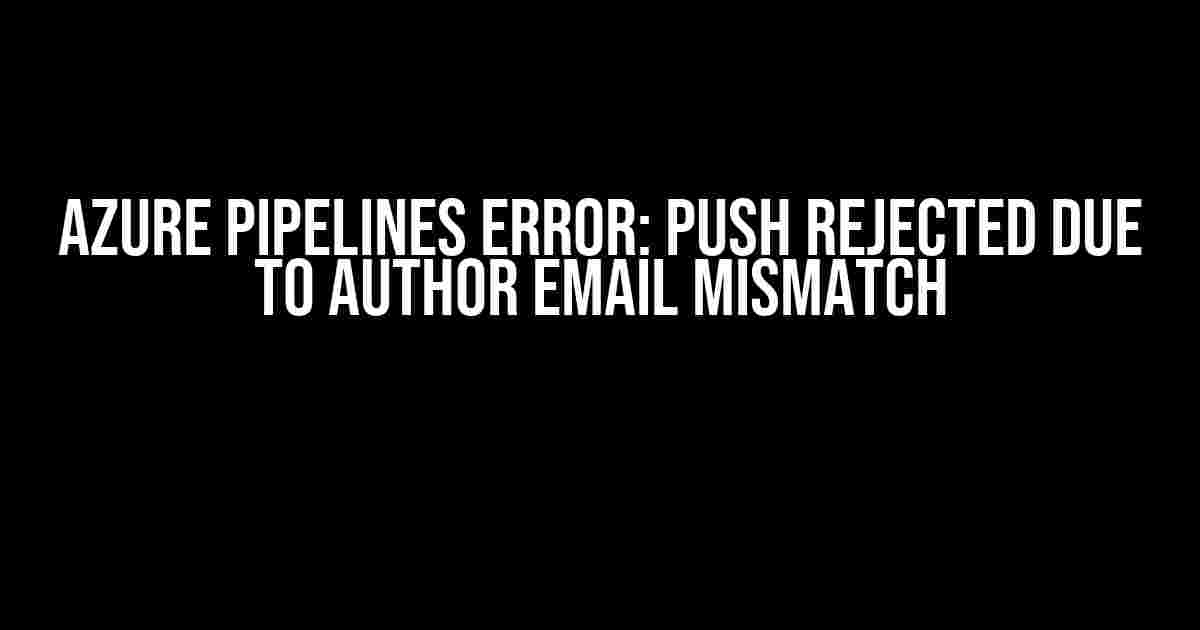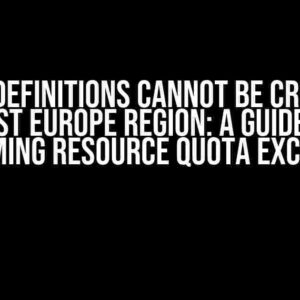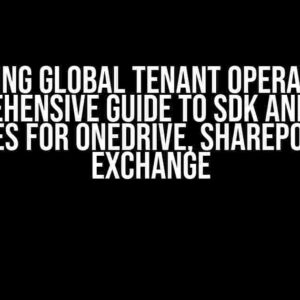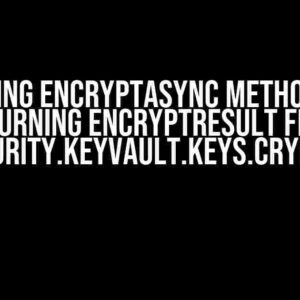If you’re reading this, chances are you’ve stumbled upon a frustrating Azure Pipelines error that’s preventing you from pushing your code changes. The error in question is:
push was rejected because one or more commits contain author email '' which does not match the policy-specified patternsDon’t worry, friend! We’ve got you covered. In this article, we’ll dive into the reasons behind this error, and more importantly, provide you with step-by-step instructions to resolve it.
Understanding the Error
The error message itself is quite informative, but let’s break it down further. Azure Pipelines has a built-in policy that checks the author email of each commit. If the email doesn’t match the specified patterns, the push is rejected. This policy is in place to ensure that commits are attributed to known authors and maintain accountability within the development team.
Why is the Policy in Place?
The policy serves several purposes:
- Prevents anonymous commits: By enforcing a valid author email, Azure Pipelines ensures that each commit is linked to a real person, making it easier to track changes and identify potential security risks.
- Maintains code ownership: With a valid author email, developers are more likely to take responsibility for their code changes, reducing the likelihood of abandoned or orphaned code.
- Enhances collaboration: By requiring a valid author email, team members can easily identify who made changes, facilitating communication and collaboration.
Resolving the Error
Now that we understand the error and the policy behind it, let’s get to the good stuff – fixing the issue!
Step 1: Identify the Offending Commits
To resolve the error, you need to find the commits that contain the invalid author email. You can do this by running the following command in your terminal:
git log --format=%aeThis command will display a list of commits with their respective author emails. Look for commits with an empty or invalid author email (in this case, `”`).
Step 2: Update the Author Email
Once you’ve identified the offending commits, you need to update the author email to match the policy-specified patterns. You can do this using the following command:
git commit --amend --author="Your Name <[email protected]>"Replace `Your Name` and `[email protected]` with your actual name and email address. This command will update the author email for the latest commit.
If you have multiple commits with invalid author emails, you’ll need to update each one individually. You can do this by checking out the specific commit, updating the author email, and then committing the changes.
Step 3: Push the Updated Commits
After updating the author email for all offending commits, you can push the changes to Azure Pipelines:
git push origin <branch_name>Replace `
Step 4: Verify the Policy Compliance
To ensure that the updated commits comply with the policy, you can run a dry run of the pipeline:
azure pipelines run --validate-onlyThis command will simulate the pipeline run and check for policy compliance without actually executing the pipeline.
Bonus: Preventing Future Errors
To avoid running into this error in the future, you can take a few proactive steps:
Configure Your Git Settings
Set your Git user email and name using the following commands:
git config --global user.email "[email protected]"
git config --global user.name "Your Name"This will update your global Git settings to use your actual email address and name for future commits.
Use a Commit Hook
Implement a commit hook to enforce the author email policy at the commit level. You can do this by adding a script to your `.git/hooks` directory:
#!/bin/sh
# Check if the author email is valid
if [ -z "$(git log -1 --format=%ae)" ]; then
echo "Error: Author email is empty or invalid."
exit 1
fiThis script will check the author email for each commit and prevent the commit from being created if the email is invalid.
Conclusion
In this article, we’ve demystified the “push was rejected because one or more commits contain author email ” which does not match the policy-specified patterns” error in Azure Pipelines. By following the step-by-step instructions, you should be able to resolve the issue and ensure that your code changes are properly attributed to their authors.
Remember to take proactive measures to prevent future errors by configuring your Git settings and implementing a commit hook. With these tips and tricks, you’ll be well on your way to maintaining a healthy and secure development workflow in Azure Pipelines.
| Troubleshooting Tips |
|---|
| Double-check your Git settings to ensure that your email address and name are correctly configured. |
| Verify that your commit hook is correctly implemented and doesn’t contain any syntax errors. |
| If you’re using a Git client or IDE, ensure that it’s configured to use the correct author email and name. |
Happy coding, and may the pipeline be with you!
Frequently Asked Question
Get answers to your burning questions about Azure Pipelines and the mysterious “push was rejected” error!
What does the “push was rejected” error mean in Azure Pipelines?
This error occurs when Azure Pipelines detects that one or more commits in your push contain an author email that doesn’t match the policy-specified patterns. It’s like trying to get into a secret club, but your email address isn’t on the guest list!
Why does Azure Pipelines care about my commit author email?
Azure Pipelines enforces policy rules to ensure that commits are attributed to valid identities within your organization. This helps maintain accountability, traceability, and security in your codebase. Think of it as a digital fingerprint that confirms who made changes to your code!
How do I fix the “push was rejected” error in Azure Pipelines?
To fix this error, update your commit author email to match the policy-specified patterns. You can do this by running `git config user.email
Can I bypass the policy rules in Azure Pipelines?
While it’s not recommended, you can temporarily bypass the policy rules by using the `–no-verify` flag with your Git push command. However, keep in mind that this might compromise the security and integrity of your codebase. Proceed with caution, and only use this flag if you’re absolutely sure it’s necessary!
Where can I find more information about Azure Pipelines policy rules?
You can find detailed information about Azure Pipelines policy rules, including how to configure and customize them, in the official Azure Pipelines documentation. Just head over to the Azure Pipelines docs, and search for “policy rules” or “repository settings” to get started!