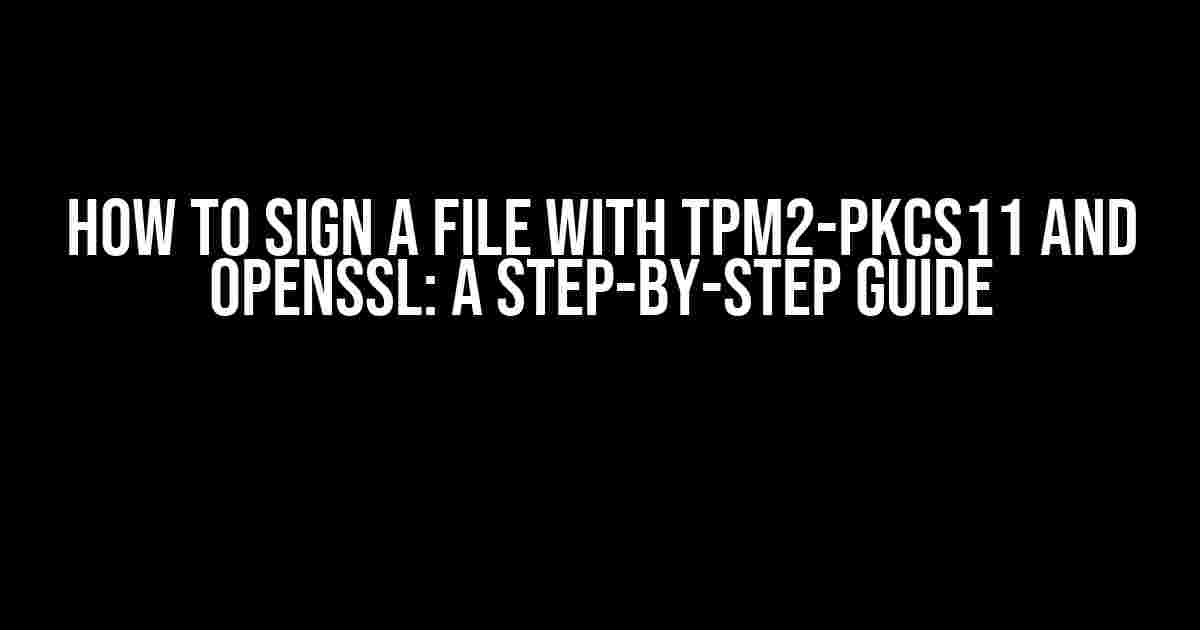Are you tired of dealing with digital certificates and signatures? Do you want to learn how to sign a file with TPM2-PKCS11 and OpenSSL? Look no further! In this comprehensive guide, we’ll take you through the process of signing a file using TPM2-PKCS11 and OpenSSL. Buckle up, and let’s dive in!
- What is TPM2-PKCS11?
- What is OpenSSL?
- Why Do We Need to Sign Files?
- Prerequisites
- Step 1: Initialize the TPM
- Step 2: Create a Key Pair
- Step 3: Generate a Certificate Signing Request (CSR)
- Step 4: Sign the CSR with a Certificate Authority (CA)
- Step 5: Sign the File Using the Signed Certificate
- Verifying the Signature
- Conclusion
- FAQs
What is TPM2-PKCS11?
TPM2-PKCS11 is a software library that provides a PKCS#11 interface to the Trusted Platform Module (TPM) 2.0 hardware. It allows you to use the TPM as a cryptographic token, enabling you to generate and manage keys, as well as perform cryptographic operations. In essence, TPM2-PKCS11 acts as a bridge between the TPM hardware and the application software.
What is OpenSSL?
OpenSSL is a free and open-source cryptography library that provides a wide range of cryptographic functions, including encryption, decryption, signing, and verification. It’s widely used in various applications, including web servers, operating systems, and software applications.
Why Do We Need to Sign Files?
Signing files is essential to ensure the authenticity and integrity of digital data. It provides a digital fingerprint that verifies the identity of the sender and ensures that the data has not been tampered with during transmission. Signing files is crucial in various scenarios, such as:
- Secure software distribution: Signing software packages ensures that they come from a trusted source and have not been tampered with.
- Authenticating documents: Signing digital documents ensures that they come from a trusted source and have not been tampered with.
- Data protection: Signing data ensures that it has not been tampered with or altered during transmission.
Prerequisites
Before we dive into the process of signing a file with TPM2-PKCS11 and OpenSSL, make sure you have the following:
- A TPM 2.0 compatible device (either a hardware TPM or a software TPM emulator)
- TPM2-PKCS11 library installed on your system
- OpenSSL installed on your system
- A file you want to sign (e.g., a software package or a digital document)
Step 1: Initialize the TPM
Before using the TPM, you need to initialize it. You can do this using the following command:
tpm2_clear --forceThis command clears the TPM and sets it to a default state.
Step 2: Create a Key Pair
Next, you need to create a key pair using TPM2-PKCS11. You can do this using the following command:
tpm2_pkcs11_tool --create-key --key-type rsa --key-size 2048This command creates an RSA key pair with a key size of 2048 bits.
Step 3: Generate a Certificate Signing Request (CSR)
Now, you need to generate a Certificate Signing Request (CSR) using the key pair you created in Step 2. You can do this using the following command:
tpm2_pkcs11_tool --generate-csr --key-id 0 --csr-file mycsr.csrThis command generates a CSR in the file mycsr.csr.
Step 4: Sign the CSR with a Certificate Authority (CA)
Next, you need to sign the CSR with a Certificate Authority (CA). You can do this using the following command:
openssl x509 -req -in mycsr.csr -CA myca.crt -CAkey myca.key -CAcreateserial -out mycert.crt -days 365This command generates a signed certificate in the file mycert.crt.
Step 5: Sign the File Using the Signed Certificate
Finally, you can sign the file using the signed certificate. You can do this using the following command:
openssl cms -sign -in file.txt -out file.txt.sig -signer mycert.crt -inkey mycert.key -keyform PEM -outform PEMThis command generates a signature file file.txt.sig that contains the digital signature of the original file file.txt.
Verifying the Signature
To verify the signature, you can use the following command:
openssl cms -verify -in file.txt.sig -content file.txt -certfile mycert.crt -CAfile myca.crtThis command verifies the signature and checks if it matches the original file.
Conclusion
That’s it! You’ve successfully signed a file using TPM2-PKCS11 and OpenSSL. By following these steps, you can ensure the authenticity and integrity of digital data. Remember to keep your private key secure and use a trusted Certificate Authority to sign your certificates.
FAQs
| Q | A |
|---|---|
| What is the difference between TPM2-PKCS11 and OpenSSL? | TPM2-PKCS11 is a software library that provides a PKCS#11 interface to the TPM hardware, while OpenSSL is a cryptography library that provides cryptographic functions. |
| Do I need to use a hardware TPM or can I use a software TPM emulator? | You can use either a hardware TPM or a software TPM emulator. However, a hardware TPM provides better security and performance. |
| Can I use TPM2-PKCS11 with other cryptographic libraries? | Yes, TPM2-PKCS11 can be used with other cryptographic libraries, such as GnuPG and NSS. |
We hope this guide has been helpful in explaining how to sign a file with TPM2-PKCS11 and OpenSSL. Remember to practice security best practices and keep your private key secure.
Note: The above article is a sample and is for instructional purposes only. Please make sure to adapt the instructions to your specific use case and ensure you are using the correct commands and parameters for your system.
Frequently Asked Question
Get ready to unlock the secrets of signing files with tpm2-pkcs11 and OpenSSL!
What is tpm2-pkcs11 and how does it relate to OpenSSL?
Tpm2-pkcs11 is a tool that allows you to use a Trusted Platform Module (TPM) to generate and manage cryptographic keys, while OpenSSL is a cryptographic library that provides various encryption and decryption tools.Together, they enable you to sign files securely with your TPM-generated keys!
How do I generate a key pair using tpm2-pkcs11?
To generate a key pair, use the command `tpm2-pkcs11-tool –generate-key –algorithm rsa –key-size 2048 –output private_key.pem –output-public public_key.pem`. This will create a 2048-bit RSA key pair, with the private key in `private_key.pem` and the public key in `public_key.pem`.
How do I sign a file using the generated key pair and OpenSSL?
Use the command `openssl dgst -sha256 -sign private_key.pem -out signature.bin file_to_sign.txt` to sign the file `file_to_sign.txt` with the private key, producing a signature in `signature.bin`. Then, use `openssl dgst -sha256 -verify public_key.pem -signature signature.bin file_to_sign.txt` to verify the signature.
What is the purpose of the `–algorithm` and `–key-size` options in tpm2-pkcs11-tool?
The `–algorithm` option specifies the cryptographic algorithm to use for key generation (e.g., rsa, ecdsa, etc.), while the `–key-size` option sets the size of the generated key in bits (e.g., 2048, 3072, etc.). These options ensure that your generated key pair meets your specific security requirements.
Are there any security considerations I should keep in mind when using tpm2-pkcs11 and OpenSSL for file signing?
Yes! Always handle your private key securely, and never share it with unauthorized parties. Additionally, ensure that your TPM is properly configured and secured, and that you’re using up-to-date versions of tpm2-pkcs11 and OpenSSL. Follow best practices for key management and secure coding to avoid potential vulnerabilities.